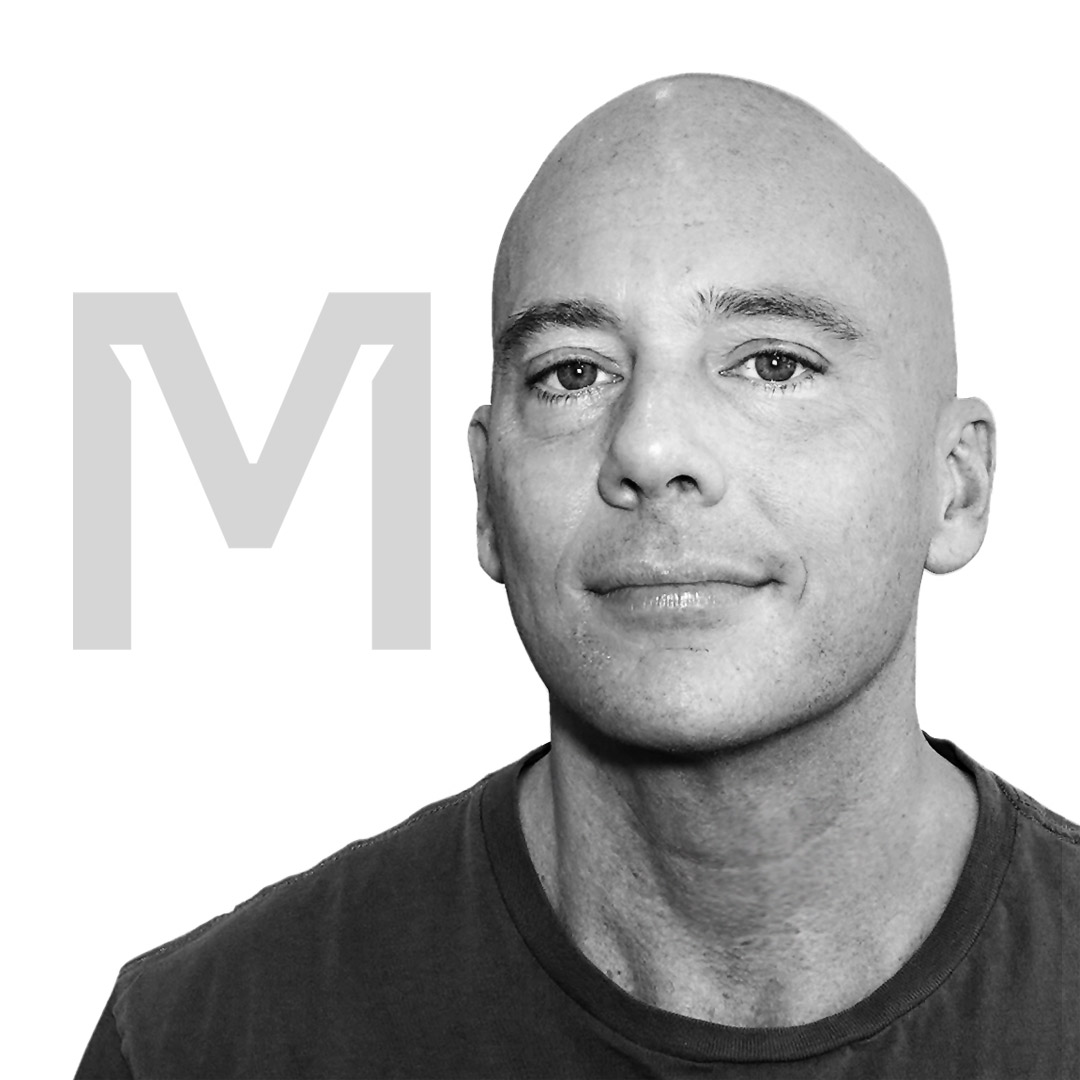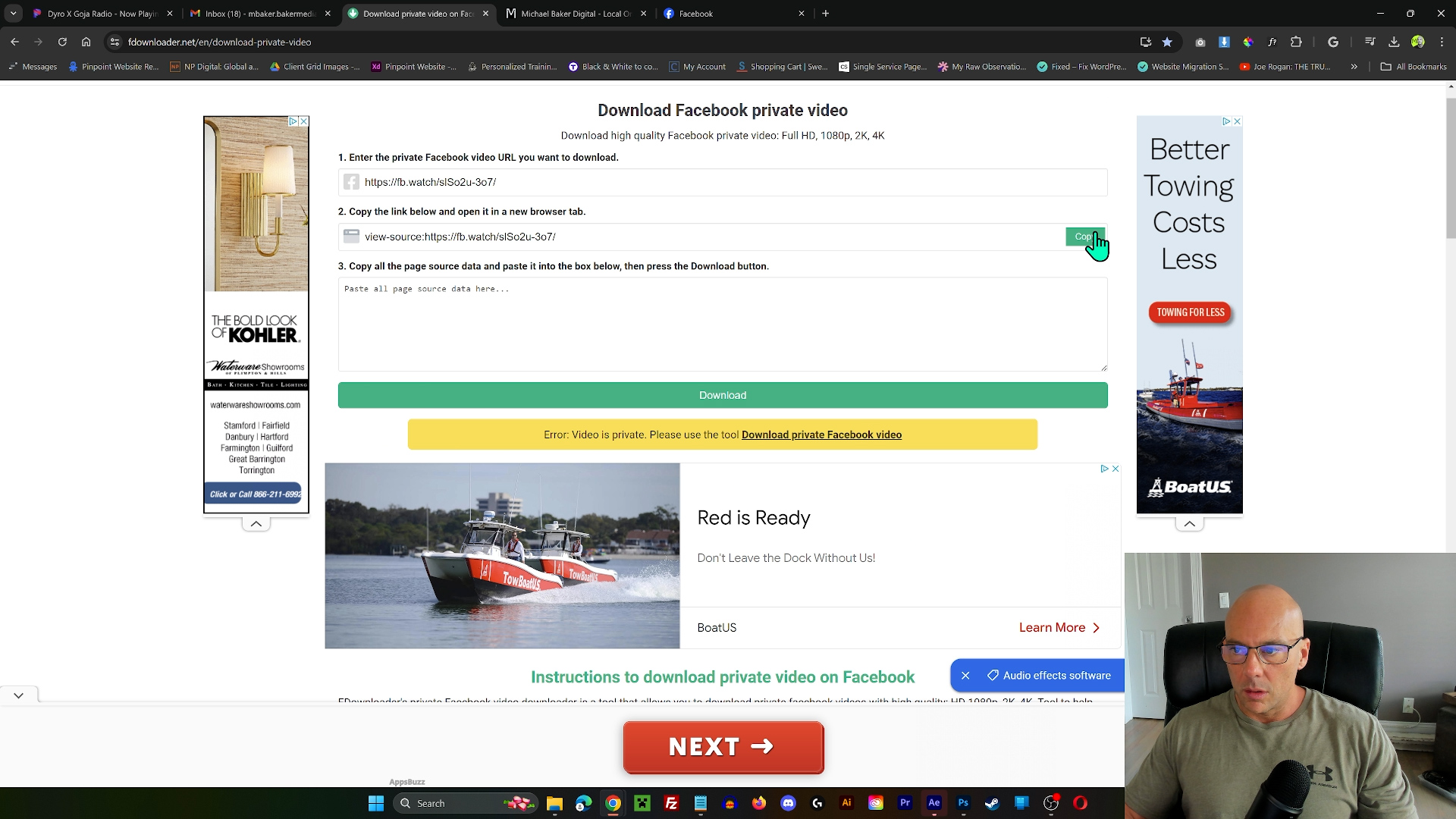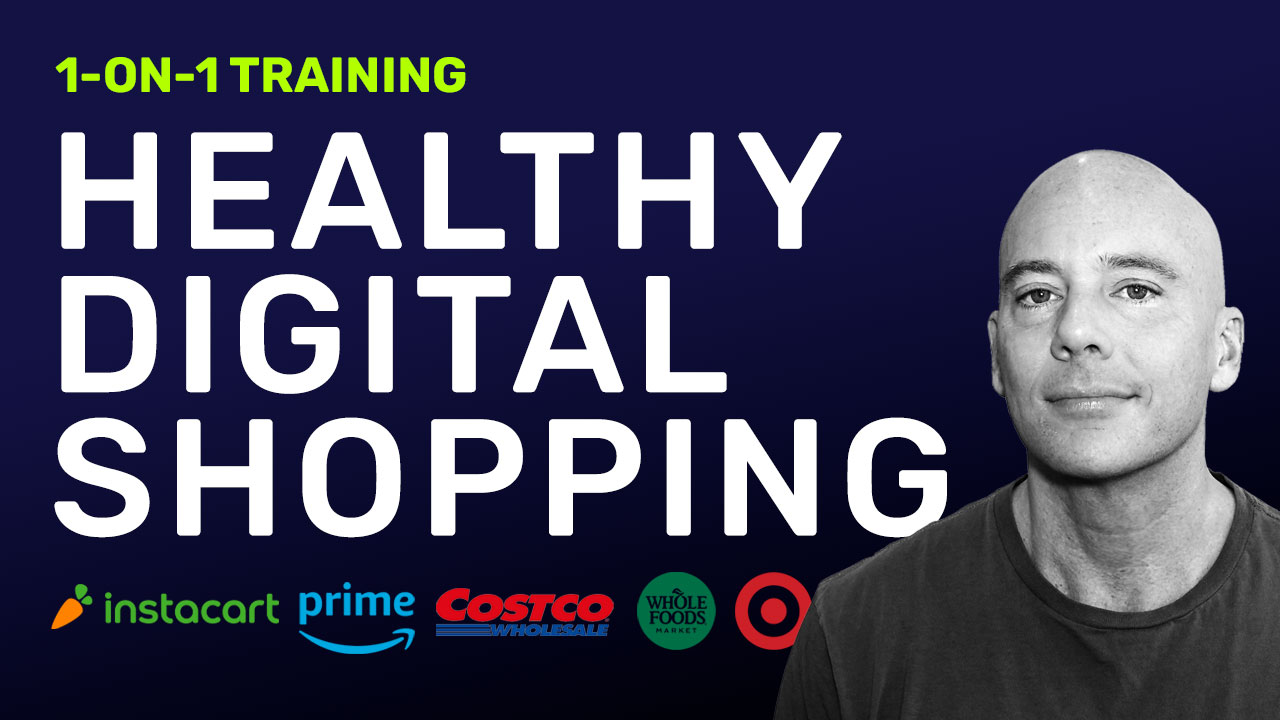In this video, I expand on Theme.co’s official tutorial by sharing a handy trick with the Cornerstone Builder for WordPress – replicating the style of a specific element and applying it anywhere you want.
I walk you through an example where I adjust the size, color, and weight of a headline and show how to copy this style and paste it onto another headline. I also explore a newer feature that allows you to ‘copy’ and ‘paste style’, a function that doesn’t just duplicate the content. This trick can be applied to a variety of elements such as columns, rows, text, images, and more.
I wrap up by reflecting on how much Cornerstone has improved, making your WordPress experience simpler compared to the days when you had to manually code these changes. Join me as I dive deeper into the functionalities of Cornerstone and how it’s changing the WordPress game!
Key Moments:
0:07 – Introduction to the tutorial: replicating a style of a specific element in Cornerstone
0:17 – Identifying an element to change: tweaking the style of a task example
0:38 – Adjusting the style: changing size, color, and weight of the text
0:58 – The issue with the previous method: the changed style not sticking
1:24 – Discovery of the ‘copy’ feature: a surprising find that it actually copies the style
1:44 – Demonstrating the new method: pasting the copied style onto another headline
2:09 – Applying the style to multiple headlines: the convenience of pasting the style
2:36 – Showing the style replication across different pages: replicating the style on a different page of the website
3:05 – Reflection on the new feature: how it’s a game-changer compared to the previous method of changing style
3:25 – Final thoughts: appreciating the advancements of Cornerstone Pro theme and the convenience of the visual builder.
#cornerstone #WordPress #ThemeCo #XTheme #howto
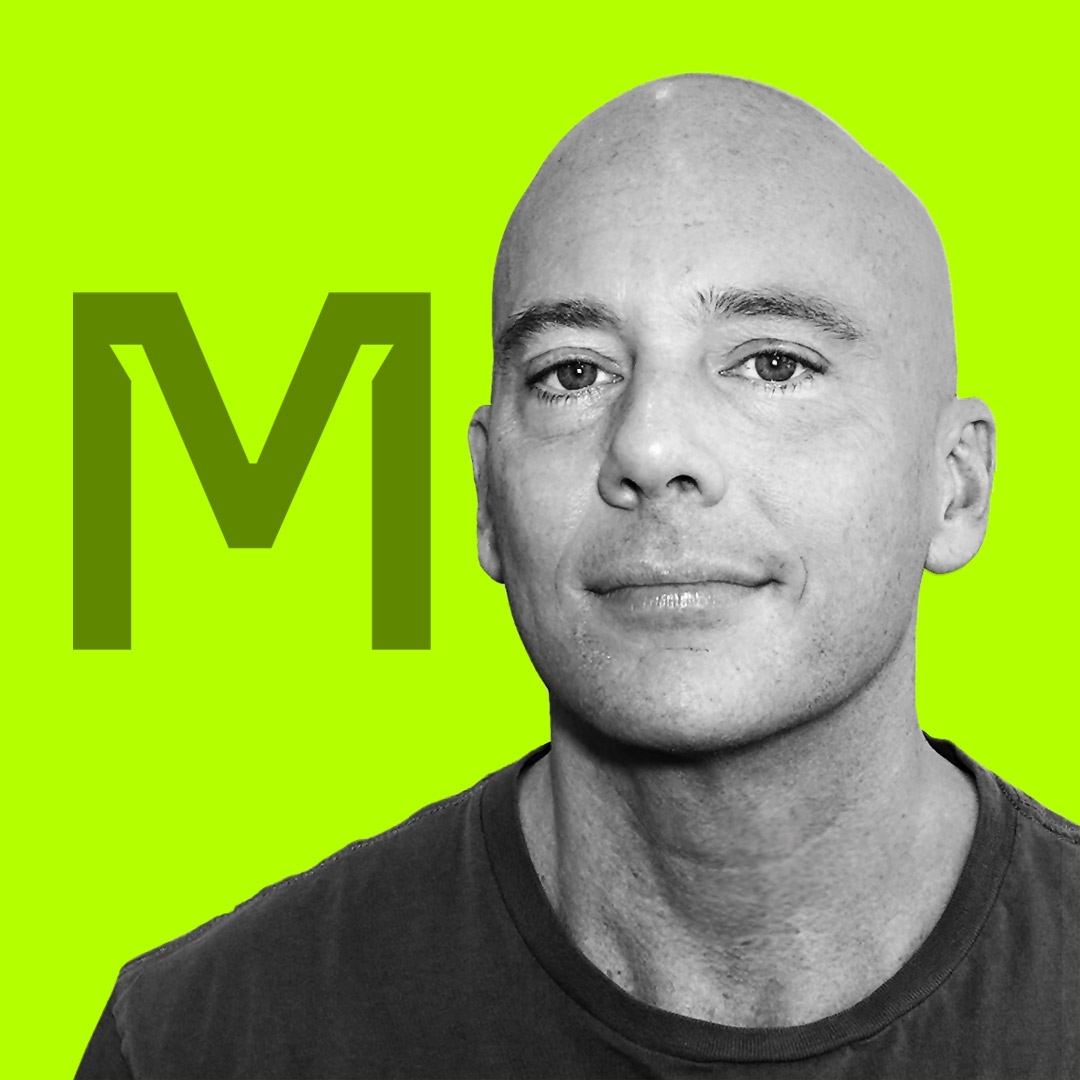
By: Michael Baker
Featured Video:
Optimizing Video Content with AI: Transcription, Descriptions, Key Moments, and Hashtags